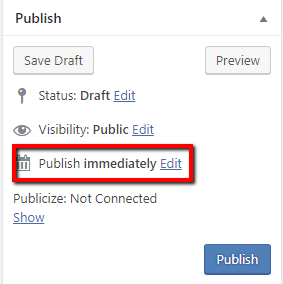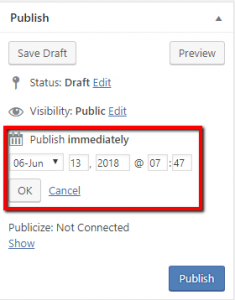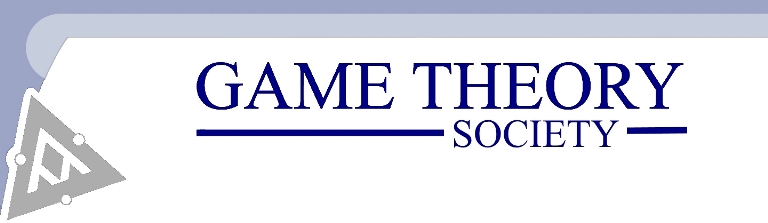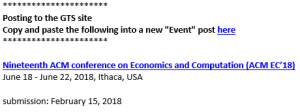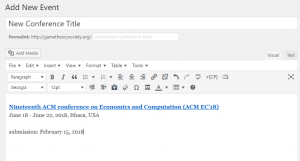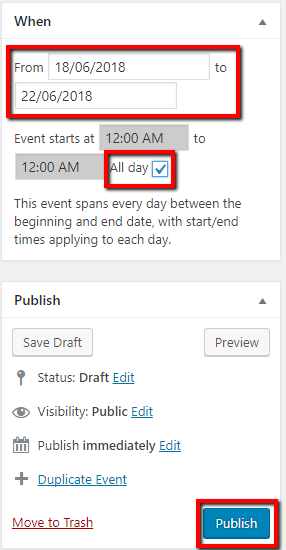To create a new post, following the directions below:
- After signing into the site, hover your pointer over the “+ New” menu found at the top of the page and click on “Event” from the list.
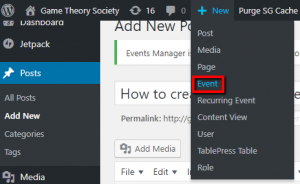
- Enter the name of the conference in the title field on the new event page.
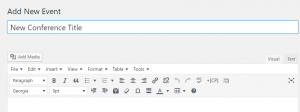
- Copy and paste the conference details from the submission email, including the hyperlinked conference title, into the event post body field.
- Enter the conference dates in the in the When box on the right side of the screen. Check the All Day box for the conference times. Click the Publish button when finished and to show the post on the site.
- Alternatively, you can click the Save Draft button to save the post for later editing, or the Preview button to view your post on the front end before publishing.
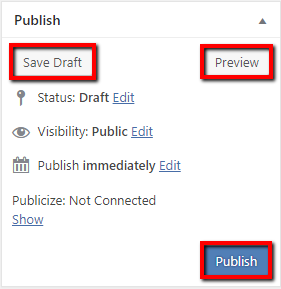
- If you want to publish your post at a later date click the Edit link next to “Publish immediately” and set a future date. The post will publish on the future date.